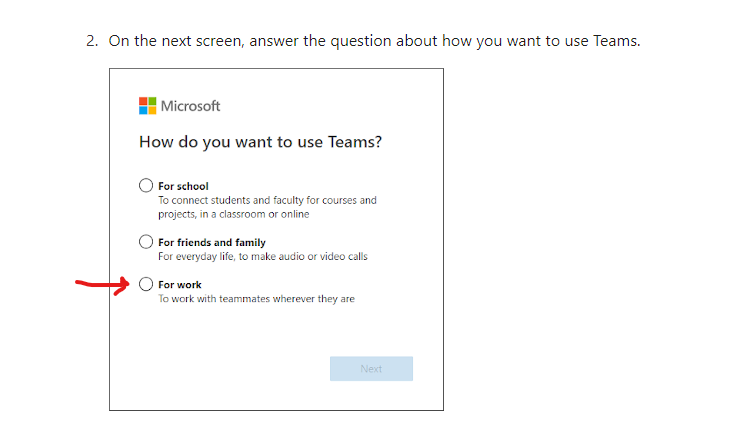In order to participate in online classes you will need to have 2 things:
1. a Microsoft Teams Account.
2. Download the Teams app to any device you will be using in class (I recommend 2 devices, i.e. computer and phone).
Creating a Microsoft Account
If you do not already have an account (outlook, hotmail or live.com email etc.) signing up for one is pretty easy. Here is a link to a Tutorial on how to create your teams account: https://support.microsoft.com/en-us/office/sign-up-for-teams-free-70aaf044-b872-4c32-ac47-362ab29ebbb1
1. a Microsoft Teams Account.
2. Download the Teams app to any device you will be using in class (I recommend 2 devices, i.e. computer and phone).
Creating a Microsoft Account
If you do not already have an account (outlook, hotmail or live.com email etc.) signing up for one is pretty easy. Here is a link to a Tutorial on how to create your teams account: https://support.microsoft.com/en-us/office/sign-up-for-teams-free-70aaf044-b872-4c32-ac47-362ab29ebbb1
Once you have read the tutorial, click the link “Get Teams for free”. For your convenience, I have included the link here as well: https://www.microsoft.com/en-us/microsoft-365/microsoft-teams/group-chat-software
You will need to provide an email address and create a password.
On #2, choose “For Work”

Congratulations, you have just created your account!
Download the App
Once you have created an account, you will need to download the app onto any devices you want to use. Here is a link to download the app: https://www.microsoft.com/en-us/microsoft-365/microsoft-teams/download-app
For the best possible experience, I recommend downloading the app on 2 devices: A large screen (desktop/laptop/iPad) for watching my demos and seeing computer critiques, and a small screen (phone or small iPad) clipped into a device holder and aimed at your artwork so I can watch you work. (see "How to join an online art class").